You just bought a brand new iPhone 14 Pro or iPhone 14 Pro Max and are not convinced by the always-on display (AOD)? Don’t worry: it is possible to disable the AOD function. In a published documentation, Apple also says that there are various scenarios where the feature is even turned off automatically. NextPit now has all the details for you!
The idea of the always-on display is not new. It’s been around on Android and Nokia devices for over a decade. Just this year, Apple decided that the iOS smartphone was finally ready for this feature and introduced it this month with the iPhone 14 Pro and iPhone 14 Pro Max. But not every Apple fan is so enthusiastic.
How to turn off the iPhone 14 Pro always-on display
Disabling always-on display in iOS 16 on your iPhone 14 Pro or iPhone 14 Pro Max is easy. Just navigate to settings > Display & Brightness. There you can switch the always-on display off or on, as you can see in the screenshot below.
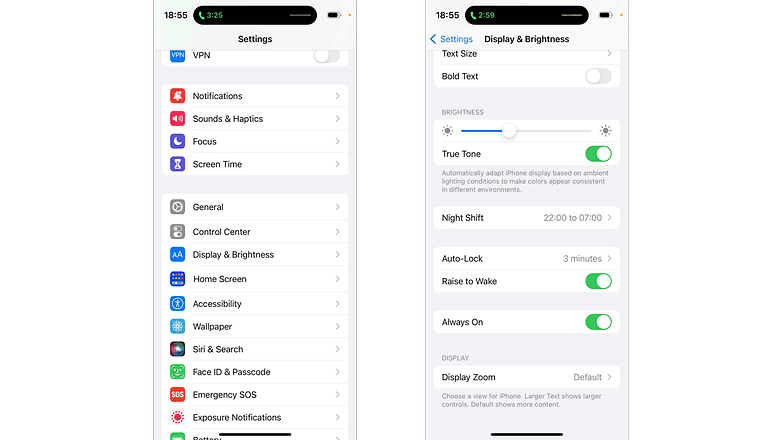
As you can see from the two screenshots, disabling the always-on display is really quick and easy. / © Screenshots: NextPit
When will always-on display automatically turn off on iPhone 14 Pro (Max)?
Although Apple’s AOD is on by default on the iPhone 14 Pro and Pro Max, it’s not always active. According to Apple’s support, there are a few scenes where the feature is automatically disabled to save battery:
- The iPhone is face down.
- The iPhone is in a pocket or pouch.
- The sleep mode or the energy saving mode is activated.
- The iPhone is connected to CarPlay.
- The camera is used continuously.
- The iPhone is idle.
- The alarm clock or a sleep schedule is activated on the iPhone.
- There are other detections based on an activity pattern.
- The iPhone is not near the user (e.g. the Apple Watch is paired).

Always-on display hides your iPhone 14 Pro’s lock screen widgets and wallpaper. / © Apple / Screenshot: NextPit
In addition to the above activities, the new LTPO (Low-Temperature Polycrystalline Oxide) also helps extend the battery life of the iPhone 14 Pro (Max) by relying on a lower refresh rate. Apple dynamically adjusts the refresh rate and can lower it to as low as 1 Hertz. Together with the more powerful A16 Bionic chipset, the AOD function should further optimize the energy balance of the Apple iPhone 14 Pro and 14 Pro Max.
Do you use an always-on display mode in your phone? Do you think it should be rolled out to other iPhone models as well? Our comment section is open to your replies.
Tag: iphone design, iphone 14, apple iphone, iphone release